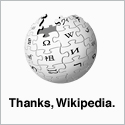How to disable ClearType in Windows 7.
Disappointed with the huge volume of "WHY WOULD YOU DO THAT?" comments posted all over the web in response to anyone who dares ask the question, I've posted my findings here.
To disable ClearType:
- Go to 'Control Panel >> Appearance and Personalization >> Display' and select 'Adjust ClearType Text'.
- Untick 'Turn On ClearType'.
- Click 'Next' for the remaining steps until you're through the wizard.
- Finally, click finish.
You can also fine tune the anti-aliasing settings in the registry. Listed below are three registry entries, each of which sets a font-smoothing option. These are the default settings for ClearType enabled, ClearType disabled (XP Standard font-smoothing) and font smoothing disabled completely.
Before you go poking around in your registry, read this warning!
Serious problems might occur if you modify the registry incorrectly. Back up the registry before you modify it, then you can restore the registry if a problem occurs. For more information about how to back up and restore the registry, click the following link to view an article in the Microsoft Knowledge Base on this subject: KB322756 (http://support.microsoft.com/kb/322756/) How to back up and restore the registry in Windows.
Defaults (ClearType Enabled.)
Windows Registry Editor Version 5.00
[HKEY_CURRENT_USER\Control Panel\Desktop]
FontSmoothing REG_SZ 2
FontSmoothingType REG_DWORD 2
Equivalent of 'XP Standard' Enabled.
Windows Registry Editor Version 5.00
[HKEY_CURRENT_USER\Control Panel\Desktop]
FontSmoothing REG_SZ 2
FontSmoothingType REG_DWORD 1
Font Smoothing Disabled.
Windows Registry Editor Version 5.00
[HKEY_CURRENT_USER\Control Panel\Desktop]
FontSmoothing REG_SZ 0
FontSmoothingType REG_DWORD 0
Whatever you decide on, don't forget to reset your monitor once you're done - it'll have an auto-adjust on it somewhere. If you've changed your screen settings, chances are that whatever you've set, the fonts will not be clear until you do this.
These instructions should work on Windows Vista too, but I haven't tested them as yet. If you try it, please let me know how you get on.
Appendices.
Additional Font Substitutions (Shell Dialogue)
HKEY_LOCAL_MACHINE\SOFTWARE\Microsoft\Windows NT\CurrentVersion\FontSubstitutes (String Values)
Default
MS Shell Dlg REG_SZ Microsoft Sans Serif
MS Shell Dlg 2 REG_SZ Tahoma