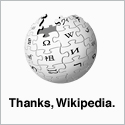Logging on to your Meridian System using rlogon
You may have a MAT client program that gives you a terminal but if you're not using Windows (or even if you are but don't like, or don't have, the MAT Terminal), you can connect to the Meridian telephone system using rlogin. I have used the rlogin client in Cygwin, but I prefer to use Putty for this job.
The rlogin details are:
- Client-user-name: $USER
- Server-user-name: $SERVER
- Terminal-type: xterm
- Terminal-speed: 38400
$USER can be anything (most clients will take the local user name by default), but $SERVER must be the user name that you will use to log onto the Meridian system.
$SERVER is made up of "CSPID" followed by four zeros or ones, each of which corresponds to a message type that will be displayed on the terminal being switched on (1) or off(0).
- 1000 = SCH messages (Service Change Messages)
- 0100 = MTC messages
- 0010 = BUG messages
- 0001 = TRF messages
"CPSID1110" will show SCH, MTC and BUG messages during the session, but no TRF messages. You can see which are enabled when you log in as they are displayed at the start of the session along with the TTY number and current time.
Once you have established a console session you can login and out using LOGI and LOGO respectively.
It should go without saying that you WILL need to know the username (i.e. CUSTOMER / ADMIN2) and corresponding password to login to your Meridian system.
Getting Hints/Help
You can enter ? at any prompt to see a list of possible responses.
Typing Mistakes
You will notice pretty quickly that the Backspace and Delete keys do not remove characters from the Meridian console. If you make a typing mistake, you can use one of a series of asterisks to restart the input and correct it.
- * Cancels the current line and re-prompts for input.
- ** Takes you back to the beginning (REQ prompt) of the current Overlay Program.
- **** Aborts the current Overlay Program.
Finding Information Based on Either a DN or TN
Before you update anything in your Meridian system, you'll probably need to check the current configuration. You can view the current configuration of a telephone by looking at either it's DN or TN information using LD 20.
You can view more than one DN at a time by using commas to separate the DNs at the DN prompt. i.e. 1234,5678
LD 20 REQ: PRT - Print TYPE: DNB - Directory NumBer CUST 0 DN 1234 DATE PAGE DES DN 1234 The full details of the directory number will follow here.
LD 20 REQ: PRT - Print TYPE: TNB - Terminal NumBer TN 15 15 DATE PAGE DES DES M3110 TN 005 0 00 14 The full details of the terminal number will follow here.
Finding a Spare TN
You can use LUU or LUVU to find a spare TN. LUU will list all spare TNs on your system whereas LUVU will only list the TNs that can be used for voice, not data. They operate in the same way.
LD 20 REQ: LUVU - Use LUVU for Voice TNs only or LUU for all TNs TYPE: 2000 TN TYPE 2000 TN 004 0 00 10 8D VCE The full list of available terminal numbers will follow here.
Moving a DN to another TN
You can move a DN and it's associated configuration to another TN using LD 10/11 the MOV command.
LD 11 - LD 11 is used for digital sets, LD 10 for analogue SL1000 MEM AVAIL: (U/P): 2452867 USED U P: 535742 58814 TOT: 3047423 Details of your system will be listed here. REQ: MOV TYPE: - Handset Model Identifier (i.e. 2616) TN - Terminal Number from (i.e. 6 13) TOTN - Terminal Number to (i.e. 15 15) SCH5524 DN 2220 NEW MARP 005 0 00 08 MEM AVAIL: (U/P): 2452867 USED U P: 535742 58814 TOT: 3047423 Details of your system will be listed here. REQ: END
This command is very useful for swapping phones around on the system provided that you have a spare TN to use. For example; to swap extension numbers 1234 (TN 1 2) and 5678 (TN 3 4) around, you can just move the first onto a spare DN, the second to the first TN and finally move the first from the spare TN over to the second.
So, assuming 15 15 is your spare TN:
- Move 1234 from TN 1 2 to TN 15 15
- Move 5678 from TN 3 4 to TN 1 2
- Move 1234 from TN 15 15 to TN 3 4
Changing Display Names (CPND - Call Party Name Display)
To change the CPND Use LD 95.
LD 95 REQ: CHG - Change TYPE: NAME CUST 0 CPND_LANG DIG DN - Directory Number NAME FirstName,LastName - the comma separates the First and Last Name values. XPLN DISPLAY_FMT DN DCNO REQ END
Disabling Digital TNs
To disable a TN use LD 20 or LD 32.
LD 20 REQ: DISU Terminal Number (i.e. 6 13) REQ: END
Re-enabling Handset TNs
If a digital handset is unplugged from the system for any length of time, the TN may be automatically disabled. To re-enable the TN and bring the handset back to life use LD 20 or LD 32.
LD 20 REQ: ENLU Terminal Number (i.e. 6 13) REQ: END
Depending on your permissions, you may not be able to use ENLU. In this case, to re-enable the TN, you can use LD 11. You don't need to make any actual changes, this will be enough to re-enable the port.
LD 11 REQ: CHG - Change TYPE: - Handset Model Identifier (i.e. 2616) TN Terminal Number (i.e. 6 13) ECHG YES - Use the "Easy Change Method" ITEM REQ: END
Edit System Speed Call Lists
This will show all System Speed Call Lists that are available on your system.
LD 20 REQ PRT TYPE SCL - Press return to print all the available lists REQ END
As an example, to edit List number 0010...
LD 18 SCL000 MEM AVAIL: (U/P) : **** DISK REC AVAIL: *** REQ CHG - Change TYPE SSC LSNO 0010 - Speed Call List Number NCOS DNSZ WRT (ADDS: MEM: 0 DISK: 0.0) STOR SSC_Number Telephone_Number_(Inc. 9 for a line if required) REQ END
View and Set the System Date & Time
To view the date and time (Note the LD 2 gives a . prompt. This is OK!)
LD 2 .TTAD ****
To set the date and time
LD 2 .STAD (DAY) (MONTH) (YEAR) (HOUR) (MIN) (SEC) ****
Enable Meridian Cabinets
LD 32 followed by ENLS x (where x is the number of your Meridian Cabinet) should be used to enable a cabinet.
Non-responsive Switchboard Console.
If your Meridian system's switchboard console becomes unresponsive - i.e. it get stuck on night-service or you cannot get it to respond to any key presses - try unplugging the handset at the left side of the console. After a couple of seconds, plug the handset back in and you should regain control of your console!
Appendices
Overlay Programs
Administration tasks on Nortel Meridian System using a console are performed using Overlay Programs. Each Overlay program performs a specific task and is called using LD. The table shown below gives a brief overview of Overlay Programs and their uses.
| Overlay Program | Overlay Function |
|---|---|
| LD 10 | Basic Administration of Analogue Handsets. |
| LD 11 | Basic Administration of Digital Handsets. |
| LD 12 | Assign Features to Console Keys. |
| LD 95 | Display Name Administration. |
Handset Model & Set Indentifier Codes
| Telephone Handset | Model Identifier | Set Identifier |
|---|---|---|
| Analogue Telephone | 500 | |
| M2250 Attendant Console | 2550 | |
| M2006 Feature Phone | 2006 | M2006 |
| M2008 Feature Phone | 2008 | M2008 |
| M2616 Feature Phone | 2616 | M2616 |
| M3110 Orion Telset | 2616 | M3110 |
| M3310 Orion Telset | 2616 | M3310 |