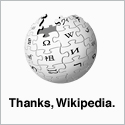Running a *.reg File at Logon
Having a *.reg file run when a user logs on can be a useful way of ensuring that users get the latest settings that you want them to have without having to go to each user and manually update their system. However, just adding the *.reg file to the users startup folder won't make the file load it's settings into the registry. You need to create a shortcut to REGEDIT with a set of parameters (which include the *.reg file) to run.
I use something similar to this example to change the settings of a third-party application that can't be set using a group-policy.
Windows Registry Editor Version 5.00
[HKEY_CURRENT_USER\Software\third-party\application\Data Sources\DATA]
"Data Source"="databaseserver.example.com"
"Display Name"="LIVE DATA"
"Initial Catalog"="DATA"
To create the shortcut, right click on your desktop or an empty space in Windows explorer and select New > Shortcut. In the "Type the location of the item" field, add the full command to run your registry file.
regedit /s "C:\My Reg Files\MyRegFile.reg"
Note that the path to the *.reg file is surrounded by quotes to allow the use of spaces, and that I have used the /s switch to run the file without prompting the user.
Click next and type a nice name for you shortcut. You can now move the shortcut into your "All Users" startup folder and the reg file will run silently whenver a user logs on.