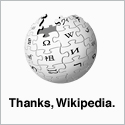Terminal Server License Service Failure
When installing new licenses you receive the following message:
"The License Server Activation Wizard encountered an internal error from the license server. Message Number: 0xc0110011"
This error may occur because one of the Certificates in the chain issued by Microsoft Clearing house on Activation of License server expired on 26th Feb 2010. To resolve the problem you need to delete the following registry keys on the Terminal Server Licence Server and restart the Terminal Server Licence service. (There is no need to reboot your server.)
Serious problems might occur if you modify the registry incorrectly. Back up the registry before you modify it, then you can restore the registry if a problem occurs. For more information about how to back up and restore the registry, click the following link to view an article in the Microsoft Knowledge Base on this subject: KB322756 (http://support.microsoft.com/kb/322756/) How to back up and restore the registry in Windows.
Windows Registry Editor Version 5.00
[HKEY_LOCAL_MACHINE\Software\Microsoft\TermServLicensing]
"Certificates"=-
[HKEY_LOCAL_MACHINE\System\CurrentControlSet\services\TermservLicensing\Parameters]
"Certificates.000"=-
"Certificates.001"=-
Installing Office 2000 on Windows Terminal Server 2000 & 2003
To install Office 2000 on a Windows Terminal Server you will need to use the TermSrvr.mst file that can be found in the Office 2000 Resource Kit Core Tool Set.
If you have installed the Resource Kit to the default path, the TermSrvr.mst will be here:
C:\Program Files\ORKTools\ToolBox\Tools\Terminal Server
To install Office, run the following code from a command prompt.
"%path-to-office-2000%\SETUP.EXE" TRANSFORMS="C:\Program Files\ORKTools\ToolBox\Tools\Terminal Server Tools\TermSrvr.MST"
Disabling Internet Explorer Enhanced Security Configuration
When you install Terminal Services on Windows Server 2003, you receive a message that says:
Internet Explorer Enhanced Security Configuration will significantly restrict the ability of Users on a terminal server to browse the Internet from their Terminal Server session. To change this setting for users, click No, go to Internet Explorer Enhanced Security Configuration, click Details and then uncheck the box for users.
But, when you look for this setting, it's nowhere to be found...
I'm going to assume that you are already in the 'Windows Components Wizard' as you have already ticked the check-box to install Terminal Server.
- Click 'No', scroll up the list of Windows Components, and you will find 'Enhanced Internet Explorer Configuration 0.0MB'.
- Either untick the check-box to remove the configuration for all users or, as the message suggests, click on the details and untick the 'For all other user groups' option.
- Go back to the Terminal Server component and continue your install.
This may seem easy once you know it but to some of us, this option was hidden pretty well!
Enabling Session Auditing / Logging on Terminal Server Sessions
You can enable account auditing through the local security policy to see who logs on or off your terminal server but for more details of the users sessions you need to enable auditing under RDP connections.
In the Terminal Services Configuration MMC snap-in, go to Connections and right-click on the connection that you want to log and select Properties. Under the Permissions tab, click on Advanced; then select the Auditing tab. Here, you can add the user(s) that you want to log and using the View/Edit Button, you can select specific items that you wish to record.
On Windows 2000 Server, you will also need to update your registry setting to enable the events to be recorded. See Microsoft Terminal Server Client Knowledgebase Article - KB893368. for the details.
Note: Only auditing of Remote Control, Logon, and Logoff for the Everyone user group was implemented in Windows 2000 Server.
Substituting ClearType Optimised Fonts
The fonts used in Office 2007 are optimised for ClearType and are hard-coded into the interface. However, Windows 2003 Terminal Server sessions don't have ClearType enabled so the font can look pretty awful.
Of course, the way fonts look is truly a matter of personal taste but enough people dislike these to make this note worthwhile!
The fonts can be substituted system wide by editing a few registry keys as detailed here... These instructions were written for Windows 7 but I have tested them on a Windows 2003 Terminal Server.